Each project that utilized the WordPress Multi-Site solution should customize a project landing page to serve as the project’s home page on the website. Your project’s landing page should have been created at the time of your project’s site creation, however you will want to customize and add content specific to your project to the landing page. This document provides instructions for completing that customization.
To locate your existing project landing page, follow the below instructions.
1. Login to the WordPress dashboard as an administrator for your project’s website.
2. Navigate to Pages > All Pages.
3. Click Edit on the previously created project landing page.
1. In the WordPress dashboard, navigate to the MetaSlider plugin:
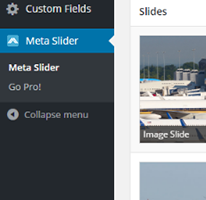
2. Click the “+” icon to add a new slider and give it a name
3. Upload images by selecting Add Slide
4. Change settings if needed to customize display:
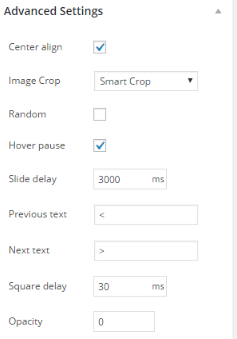
5. Save slider.
6. Navigate to the project home page. Select the slider you wish to use in the dropdown:

7. Click the update button to save changes to your page.